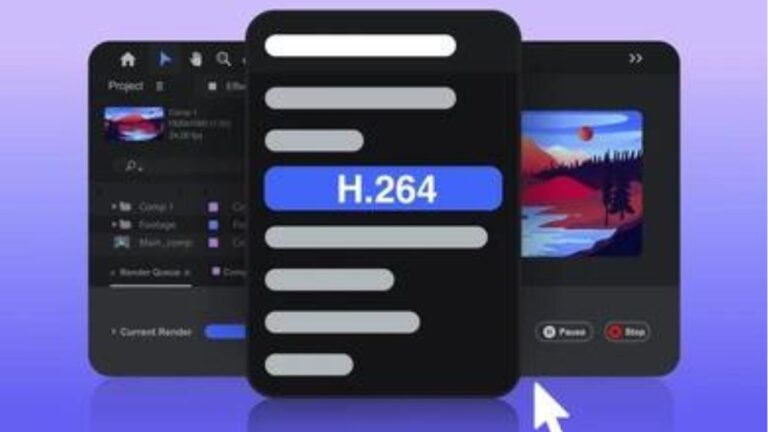In today’s digital age, videos have become a vital part of our daily lives. Whether for personal memories or professional projects, videos consume significant storage space on our devices. As video quality improves with higher resolutions, the file sizes increase exponentially. This can quickly fill up storage space on smartphones, computers, and cloud services, leading to a need for efficient video compression techniques.
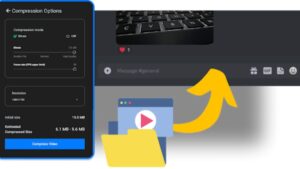
Understanding Video Compression
Video compression involves reducing the size of video files while maintaining acceptable quality. It is achieved by removing redundant data and using algorithms to encode the video more efficiently. For those looking for a convenient solution, a video compressor online can significantly decrease file sizes, making it easier to store, share, and stream videos without compromising much on quality.
Benefits of Video Compression
Using a video compressor has several advantages. Firstly, it saves storage space, allowing you to store more videos on your device. Secondly, compressed videos are easier to share via email or social media platforms, as they have smaller file sizes. Thirdly, compression can enhance the streaming experience by reducing buffering times and data usage, especially important for users with limited internet bandwidth.
Types of Video Compression
There are two main types of video compression: lossless and lossy. Lossless compression retains all the original data, resulting in larger files but no quality loss. Lossy compression, on the other hand, reduces file size significantly by discarding some data, leading to a slight loss in quality. Most video compressors use lossy compression to achieve substantial reductions in file size, balancing quality and storage efficiency.
Choosing the Right Video Compressor
Selecting the right video compressor is crucial for achieving optimal results. Several tools and software are available, each with different features and capabilities. Popular options include Invideo, HandBrake, Adobe Media Encoder, and online services like Clipchamp. When choosing a video compressor, consider factors such as ease of use, supported file formats, and the level of compression control offered.
How to Use a Video Compressor
Using a video compressor is a straightforward process. Begin by selecting the video file you want to compress. Open your chosen compressor tool and import the video. Next, configure the compression settings according to your preferences. These settings may include resolution, bitrate, and codec. Once configured, initiate the compression process and wait for the tool to finish. The compressed video will be saved to your specified location.
Setting Compression Parameters
Compression parameters significantly impact the final video quality and file size. Resolution determines the video’s dimensions; reducing it can substantially decrease file size. Bitrate, which measures data per second, directly affects video quality; lower bitrates reduce file size but may degrade quality. Codecs are algorithms that encode and decode video; choosing the right codec can optimize compression efficiency.
Tips for Effective Video Compression
To achieve the best results with video compression, follow these tips. Firstly, choose an appropriate resolution that balances quality and file size. For example, compressing a 4K video to 1080p can significantly reduce file size with minimal quality loss. Secondly, adjust the bitrate to a level that maintains acceptable quality while reducing size. Lastly, experiment with different codecs to find the most efficient one for your needs.
Common Video Compression Tools
Several video compression tools cater to different needs and expertise levels. HandBrake is a popular open-source tool that supports various formats and offers advanced compression settings. Adobe Media Encoder is a professional-grade tool with extensive features for precise control. Online services like Clipchamp provide easy-to-use interfaces for quick compression without requiring software installation.
Maintaining Video Quality During Compression
Maintaining video quality during compression is essential, especially for professional projects. Start by using the highest possible quality source video. When configuring compression settings, avoid reducing the bitrate excessively, as this can cause noticeable quality degradation. Instead, find a balance that retains sufficient quality while achieving the desired file size reduction.
Compression for Different Use Cases
Different use cases require varying compression approaches. For personal videos meant for sharing on social media, prioritize smaller file sizes for quick uploads. For professional videos, such as marketing content or presentations, focus on maintaining high quality while achieving reasonable file size reductions. Understanding your specific needs will help you choose the right compression settings.
Batch Compression for Multiple Videos
Compressing multiple videos individually can be time-consuming. Batch compression allows you to process several videos simultaneously, saving time and effort. Most video compressors, including HandBrake and Adobe Media Encoder, support batch processing. Import all videos, configure the settings, and initiate compression. This feature is particularly useful for content creators with extensive video libraries.
Cloud Storage and Video Compression
With the increasing use of cloud storage, video compression becomes even more important. Compressing videos before uploading them to cloud services like Google Drive or Dropbox can save storage space and reduce upload times. Additionally, compressed videos are easier to share with others via cloud links, ensuring faster access and smoother playback.
Troubleshooting Compression Issues
Sometimes, video compression may not go as smoothly as expected. Common issues include quality loss, incorrect aspect ratios, or audio sync problems. To troubleshoot, ensure you use the latest version of your compression tool and double-check the settings. If issues persist, try a different tool or seek help from online forums and communities dedicated to video editing and compression.
Future of Video Compression
As technology advances, video compression methods continue to evolve. New codecs, such as AV1, promise better compression efficiency and quality preservation. Additionally, artificial intelligence and machine learning are being integrated into compression tools to optimize settings automatically. Keeping an eye on these developments will help you stay ahead in efficiently managing your video storage needs.
Conclusion
Video compression is a valuable technique for saving storage space and enhancing the sharing and streaming experience. By understanding the principles of video compression and using the right tools and settings, you can significantly reduce file sizes without sacrificing much quality. Whether for personal or professional use, mastering video compression will help you manage your video library more efficiently and enjoy seamless playback and sharing across various platforms.